« Previous
Next »
« Previous
Next »
MICROSOFT EXCEL 2013
WORKING WITH CELLS
Cells are an important part of any project being used in Microsoft Excel. Cells are formed by intersection of rows and columns. Cells hold all of the data that is being used to create the spreadsheet or workbook. To enter data into a cell you simply click once inside of the desired cell;
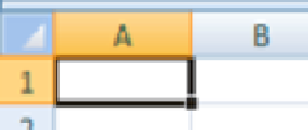
a black border will appear around the cell. The border indicates that it is a selected cell. You may then begin typing in the data for that cell.